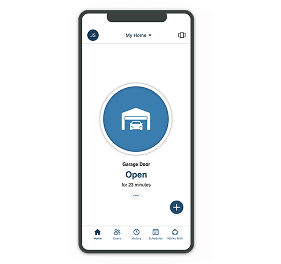myQ Connected Home
Simplify and control your home access from anywhere, anytime, with a myQ connectivity kit

What is myQ?
Open, close, and monitor your garage door or gate from your phone. myQ isn’t just about having a smart gate or garage door opener app. It’s about living without all the what-ifs. It’s the freedom to control your home access from anywhere, the peace of mind knowing you’ve secured your home’s main entry points, and the convenience of managing everything with a single tap. No manual checks, no second guesses, no worries.
Features of myQ Technology
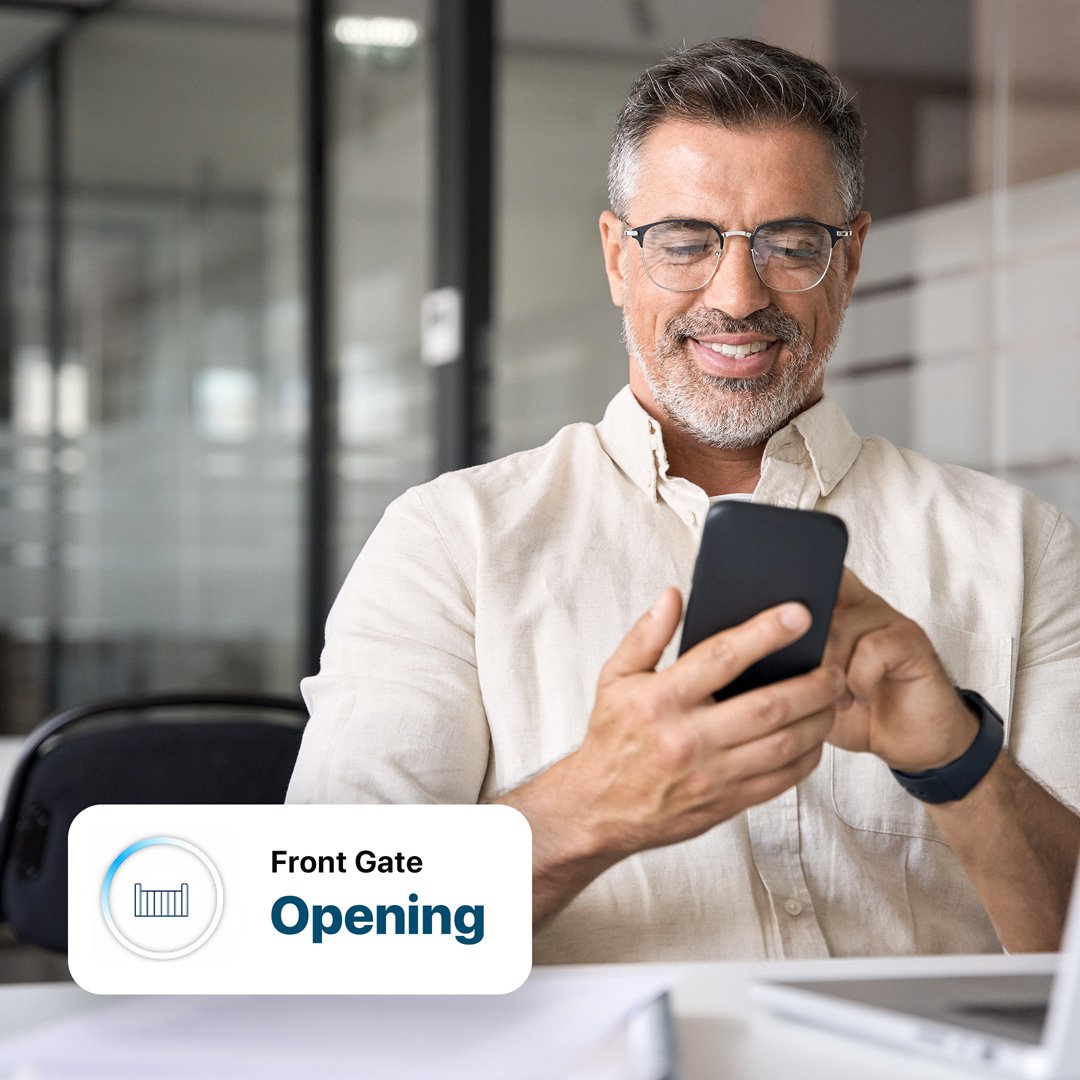
Never wonder if you locked up again. Check your garage or gate status anytime in the myQ App and go about your day with total peace of mind.
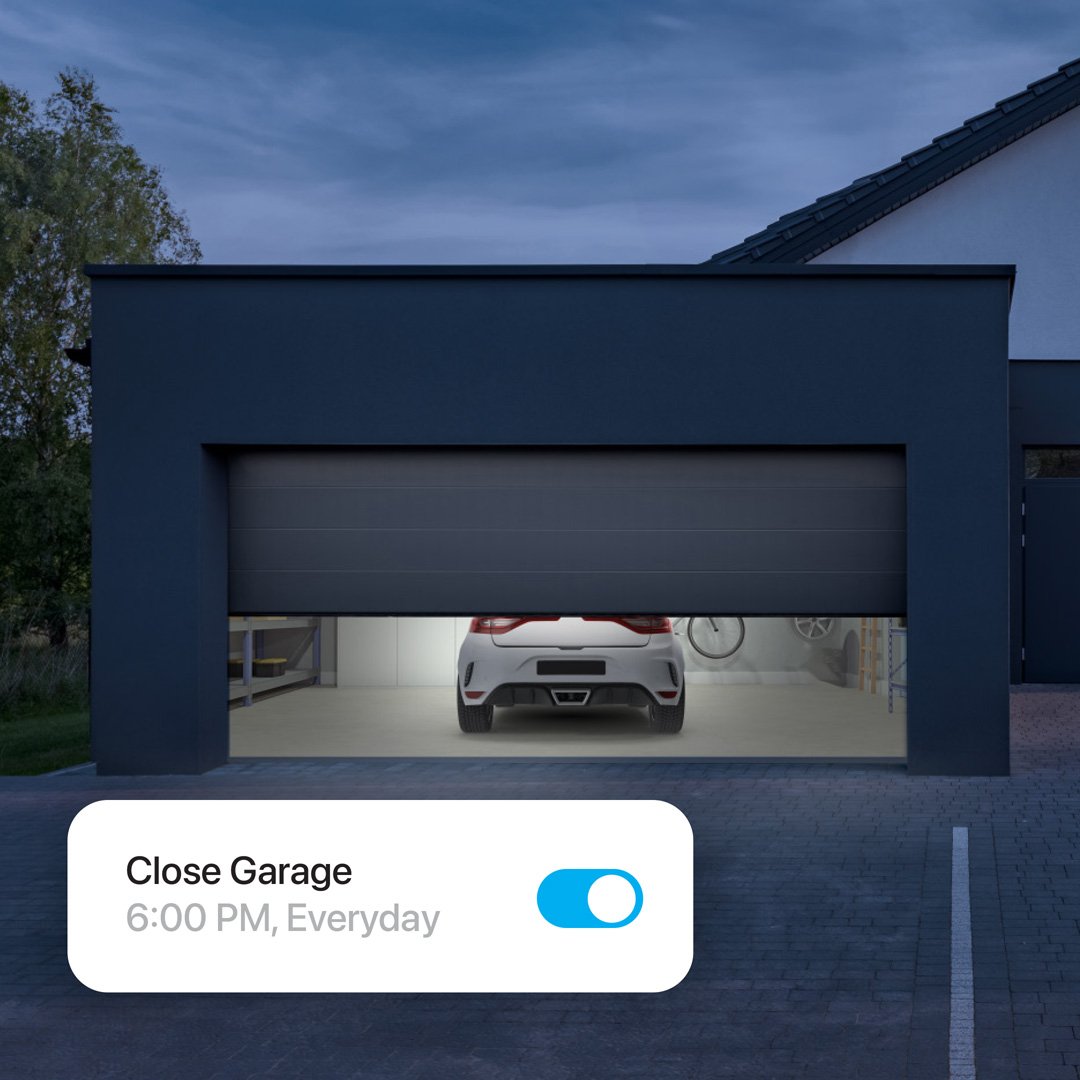
Create schedules to close your garage or gate and control myQ lights automatically—matching your routine and keeping your home secure, even when you're away.
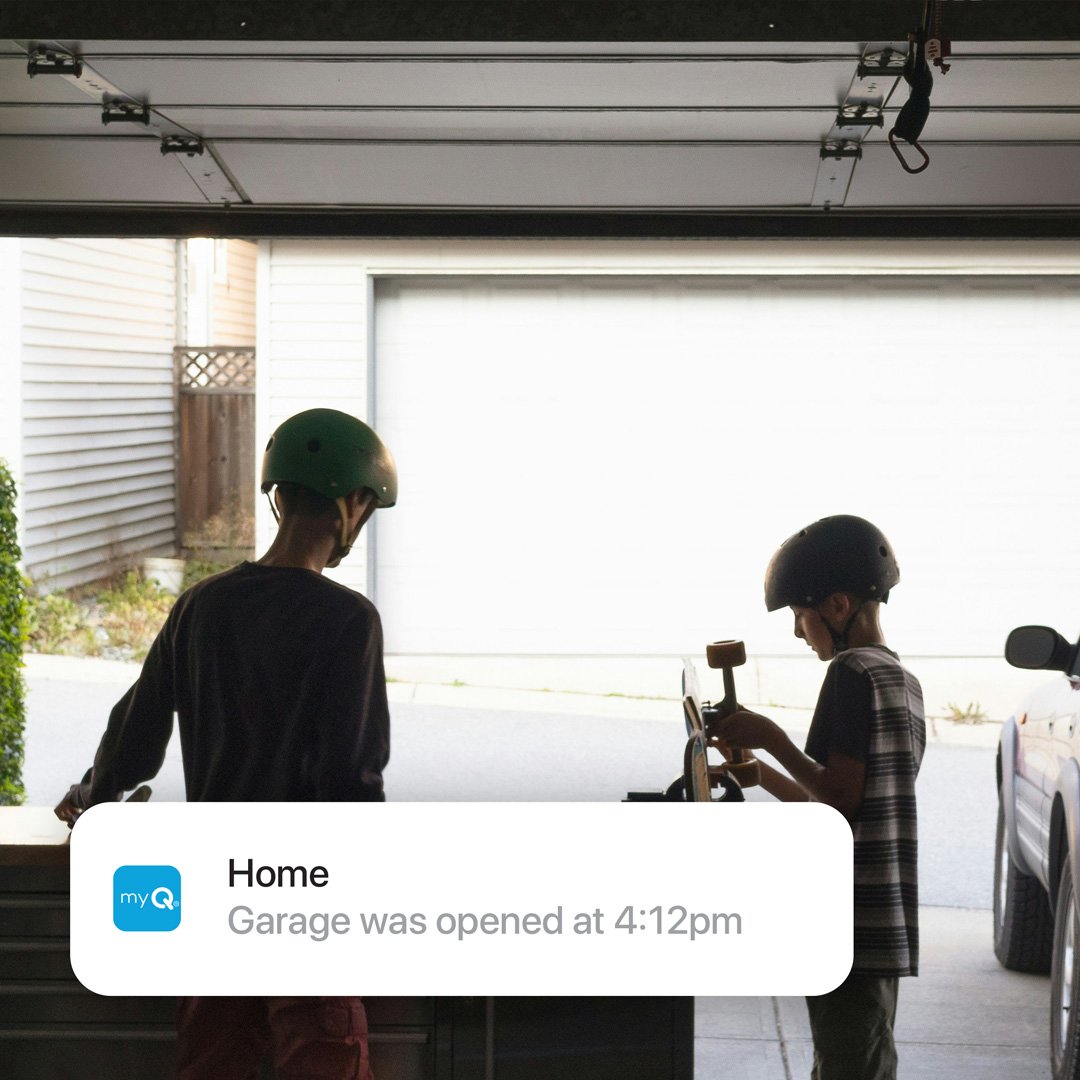
Stay connected at all times. Real-time notifications instantly let you know when your garage door or gate opens or closes and alert you when family returns home.
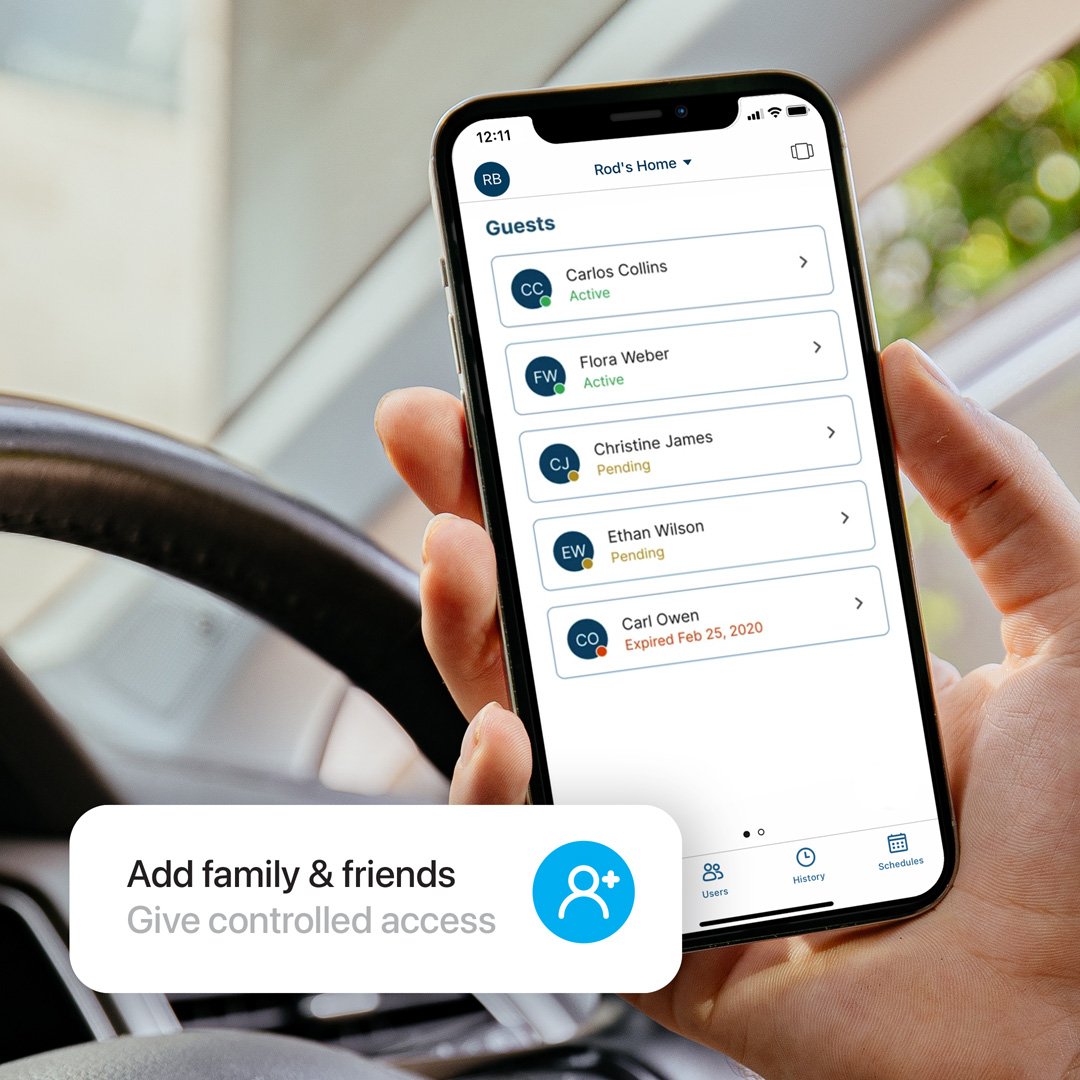
No need to worry about keys. Set up to 5 guest profiles in the myQ App and give trusted visitors timed, keyless access to your home.
myQ Connectivity Kits & Accessories
Unlock more dynamic access control
No smart garage or gate controls
Smart garage & gate access from anywhere, anytime
Bound to remotes, no easy control or monitoring
User-friendly app for easy control and monitoring
No unified access, monitoring, or scheduling tool
Unified access, monitoring, scheduling, and notifications
Basic security, no scheduled closures, logs, or Safety IR Beams
Safety IR Beams for enhanced family and property protection
FAQ
myQ is a cloud-based software that monitors and controls your myQ-compatible garage door and gate opener remotely. By using a compatible smartphone or Apple Watch with the myQ App installed, you can check the status of your garage door or gate and open and close them remotely. The myQ App will also send notifications of any door or gate activity to your smartphone or Apple Watch.
When you make a request, your smartphone or Apple Watch communicates with the myQ servers, which then communicate with your garage door or gate opener via your home’s router.
Your garage door or gate opener needs to be connected to your home’s internet, either directly to your Wi-Fi or via a plug-and-play device known as an internet gateway. The method of connecting depends on the opener you have.
Set-up is easy and takes just a couple of minutes. To operate your garage door or gate via the myQ App, the installation of monitored entrapment protection (Safety IR Beams) is required. This ensures your garage door or gate will reverse if someone or something is obstructing it, preventing damage to property, serious injury, or even death. It is also a safety requirement under Australian/New Zealand Standards.
The myQ app promotes various “Works with” partners that allow users to monitor and control their door using these partner apps. Each of these partnerships is based on regional relationships.
Currently, myQ does not work with Google Assistant, Apple HomeKit, Amazon Key or any car brands in Australia or New Zealand
We are always working on releasing new features and partnerships. As these become available in Australia and New Zealand, existing users will be notified through their app’s notifications.
There are several ways to check if your garage door or gate opener is myQ compatible. If you can see your opener, look for a myQ icon on the actual product. If it features a myQ icon, it means that the opener is myQ compatible. If it is difficult to physically see your garage door or gate opener, then you can search for the product via our website to determine if it is myQ compatible. Alternatively, you contact our Customer Service team, and they will be able to confirm.
Connecting your garage door opener to the myQ Internet Gateway using an Android device is simple - watch the step-by-step instructional video here.
Start by downloading the myQ app from the Apple App Store. Launch the app and follow the prompts to register your account. Need more help? Watch the instructional video here.
To set up your myQ account on Android, download the myQ app from the Google Play Store. Open the app and follow the on-screen instructions to create your account. Need help? Watch the step-by-step video here.
To get started, open the Google Play Store on your Android device. Search for “myQ Garage & Access Control” and tap Install to download the app. Need more help? Watch the quick setup video here.
Go to the Apple App Store on your iPhone or iPad. Search for “myQ Garage & Access Control” and tap Get to download and install the app. Need help? Watch the quick setup video here.
To connect your Wi-Fi-enabled garage door opener to the myQ app on Android, follow the in-app setup instructions after downloading the app from the Google Play Store. Watch the step-by-step video here.
Download the myQ app from the Apple App Store and follow the guided setup to add your Wi-Fi-enabled garage door opener. Watch the instructional video here.
To reset your myQ Internet Gateway to factory settings:
- Unplug the AC power adapter from the gateway.
- Locate the reset button on the side of the gateway.
- Using a paperclip or safety pin, press and hold the reset button.
- While holding the button, plug the AC adapter back in.
- Continue holding the reset button until the yellow LED light begins to blink, then release.
Once the reset is complete, you’ll need to set up the gateway again in the myQ app.
Watch the instructional video here.
To connect your Merlin Commander Ultimate MJ3800MYQ to the myQ app:
- Download the myQ app from the Apple App Store or Google Play Store.
- Create or log into your myQ account.
- Ensure your garage opener is powered on and within range of your Wi-Fi network.
- Follow the in-app instructions to add a new device. The MJ3800MYQ has built-in Wi-Fi, so no separate gateway is needed.
- Complete the setup by naming your device and testing the connection
Watch the full step-by-step video guide here.
If your myQ Internet Gateway isn’t working properly or won’t connect, try these steps:
-
Check the LED status lights on the gateway:
- No LED: The device may not be receiving power. Try a different outlet and ensure the power cord is securely connected.
- Flashing green LED: The gateway has an IP address but isn’t accessing the internet. Check your router and modem settings.
- Solid green LED: The gateway is online and connected.
- Yellow LED: The gateway is in “Add Device” mode.
- Blue LED: At least one device has been programmed to the gateway.
-
Verify your internet connection:
- Make sure your router is online and working.
- Restart your router and modem.
- Try plugging the gateway into a different LAN port on your router.
-
Check the Ethernet cable:
- Disconnect and reconnect both ends of the cable.
- Try using a different cable if the LED doesn’t turn on.
-
Test the power outlet:
- Plug another device into the same outlet to confirm it’s working.
-
Bypass the router:
- If you’re using a modem and router setup, try connecting the gateway directly to the modem.
Watch the official troubleshooting video here. Alternatively, if the issue persists, contact our Customer Service Team for assistance.
To connect your Internet Gateway to the myQ app on Android:
- Plug the gateway into your router and power unit and wait for the green LED to turn solid.
- Open the myQ app and log in to your account.
- Tap the “+” icon to add a new device.
- Select “Accessory” or “Internet Gateway”.
- Enter the 10-digit serial number found on the back of the gateway.
- Name your gateway and tap Save.
Watch the instructional video here.
To connect your Internet Gateway to the myQ app on iOS:
- Plug the gateway into your router and power unit and wait for the green LED to turn solid.
- Open the myQ app and log in to your account.
- Tap the “+” icon or go to Device Management.
- Select “Accessory” or “Internet Gateway”.
- Enter the 10-digit serial number from the back of the gateway.
- Name your gateway and tap Save.
Watch the instructional video here.