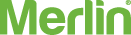Have you ever been close to falling asleep when you suddenly remember you haven’t closed your garage door or gate? Do you wish you didn’t have to be home every time to accept a package from your postie?
Well, Merlin’s myQ App gives you the ability to easily control and monitor your garage door or gate from anywhere. Using your smartphone and the Merlin myQ is convenient and easy.
To set up and connect your smartphone to your Merlin garage door or gate opener, you’ll need:
- A Merlin myQ Connectivity Kit
- A myQ compatible Merlin product
- Your smartphone or tablet.
Step 1: First, connect your myQ Gateway to power and to your internet router via an Ethernet cable.
Step 2: Download the myQ App from your smartphone’s app store. Next, create a myQ account and register with a valid email address.
Step 3: Now its time to add your myQ Gateway to your account. Ensure the GREEN LED on your gateway is on continually.
Step 4: Using your myQ App, click on the menu icon in the top left corner of your screen. Next, select “Device Management” and tap the “+” (plus) sign in the top right corner.
Step 5: Select “Internet Gateway” and enter the serial number from the bottom label of your myQ Gateway.
Step 6: Name your myQ Gateway, then click “Save and Close” to complete this step. Now that you’re myQ Gateway has been added, it’s time to connect your Merlin garage door or gate opener.
You have now successfully connected your myQ App to your Merlin garage door or gate opener!
Using your myQ App, you can now easily create daily schedules to close your garage door or gate at specific times. You can even receive alerts when either of them have been opened so you can have complete peace of mind.
Adding that extra layer of security, safety and convenience has never been easier with Merlin’s myQ.
***
For more information about Merlin, or to browse our wide range of garage door openers, gate openers, and accessories, visit our website or call 1800 638 234.
 1800 638 234
1800 638 234  Register Your Warranty
Register Your Warranty